MSA
MSA>Import>EMSA spectrum file series
Current Function Version: 1.0 (Oct./30/'08)
Brief Description
This function imports a series of EMSA formatted X-ray spectra (i.e. a line profile) into Gatan DigitalMicrograph as a 2D spectrum image..
Usage
Select MSA>Import>EMSA spectrum file series from the menu bar. Then, a dialog appears.
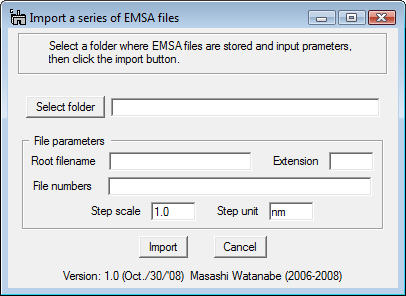
First, you should select a folder, where a series of EMSA formatted X-ray spectra is saved, by clicking the Select folder button.
Second, input the rootfile name and extension name into the fields. Note that the EMSA formatted files must be named as
where foo is the rootfile name, jjj is an index number of the series and ext is the extension name. For example, Linescan4.emsa or Spectrum10.txt. If there is a space between the rootfile name and an index number (e.g. default output name from Oxford INCA system), add a spece after the root name in the Root filename box.
Third, input list of index numbers in the file numbers field, e.g. case 1: 1-100 (if you want to import 100 spectra (#1 - #100) continuously) or case 2: 1-8, 10, 12, 14, 15-48, 51-78, 80 (if you want to skip spectrum #9, #11, #13, #49, #50 and #79). You can set the range of spectra to be imported just as setting of page range in the general print dialog.
Then, input the Step scale nad Step Unit in the fields. For example, input 5.0 and nm into the fields respectively if you measured the line profile with 5 nm step.
Finally, click the Import button.
Here is an example of the dialog just before clicking the Import button.
Example for case 1:
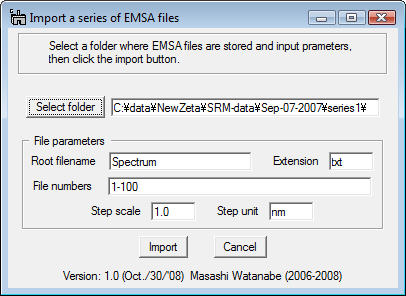
Example for case 2:
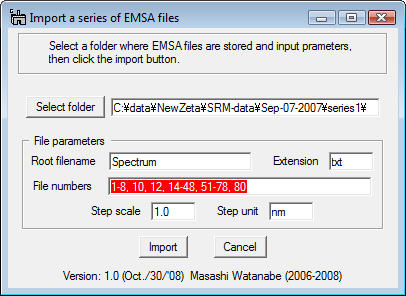
The imported file can be treated as a 2D spectrum image. So, individual spectra can be displayed via SpectrumPicker tool
 in the tool bar (after DigitalMicrograph version 3.11.1) or in the BasicTools window (before version 3.11.1).
in the tool bar (after DigitalMicrograph version 3.11.1) or in the BasicTools window (before version 3.11.1).
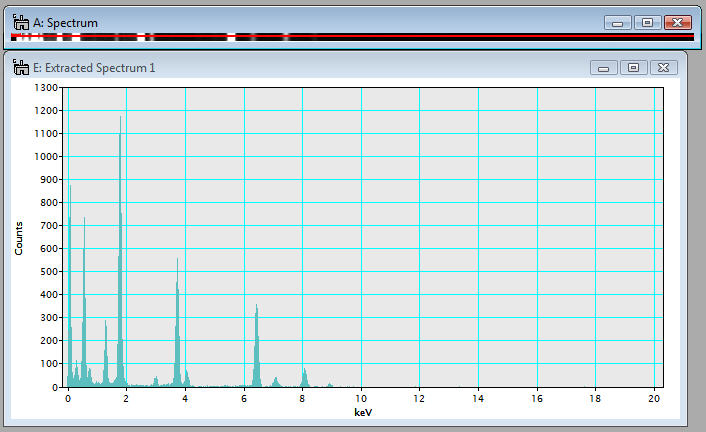
Acknowledgements
Thanks to Bernhard Schaffer (FELMI/ZFE, Graz University of Technology) for providing me the request to skip spectra.
