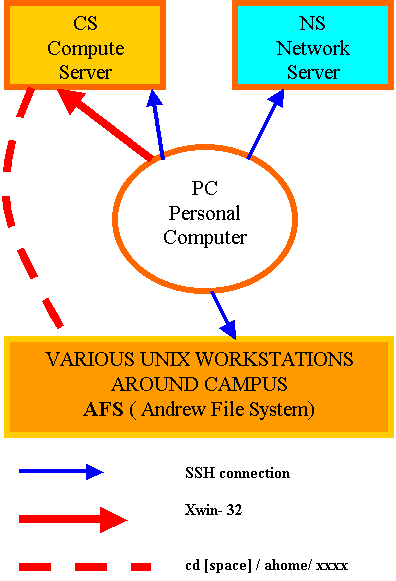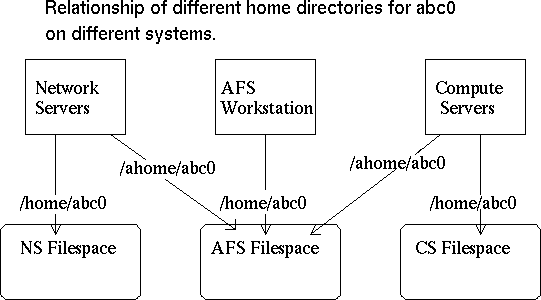Unit #0 Introduction
Lehigh Computing Environment
|
It is very hard to describe the complex and muticomponent system which provides the Lehigh University community with our computing capabilities. Only a computer engineer, and a very good one indeed, could cope with the various structures and drawings attempting to shed some light into this subject. However, we will oversimplify things and present you with the following diagram:
The systems CS and NS are the two main "main frame" computers. CS handles computationally intensive applications and NS serves our mail. There are various Unix workstations around campus. All of them use the same filing system. So no matter which machine you work on ( it could be in Packard Lab or in a Mountaintop building) you see the same file system. Convenient eh? In the Lehigh tradition, all of us students and faculty have access to all University computers. You need your four digit user id ( usually your three initials augmented with a number) and a password which will be assigned to you. Later you can change your password by accessing: http://www.lehigh.edu/account . The same ID and password are needed to operate the public site PC's available on campus. We can access the systems from our PC's using the secure file
transfer and shell SSH. These connections are shown above with
the blue arrows. You will also be supplied by the software named
Xwin-32. This software makes a very user friendly graphical connection
to CS. You can then access the AFS system using the unix command
cd ( change directory) as shown above. The picture below shows the relation of the files of a hypothetical user Mr. Able B. Cannon to the various LU systems:
The s at the end of Network Servers is not a typo. It signifies the fact that the "main frame" CS actually consists of a cluster of servers. |
Notes about SSH:
When you visit the location http://www.lehigh.edu/security you see the following icon:
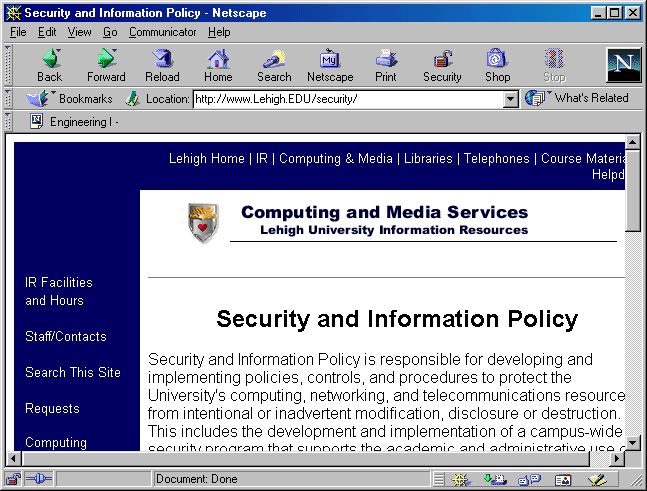
Scroll down and locate the section Security and in that section locate the link Security Software clicking on the link brings you to the downloads:
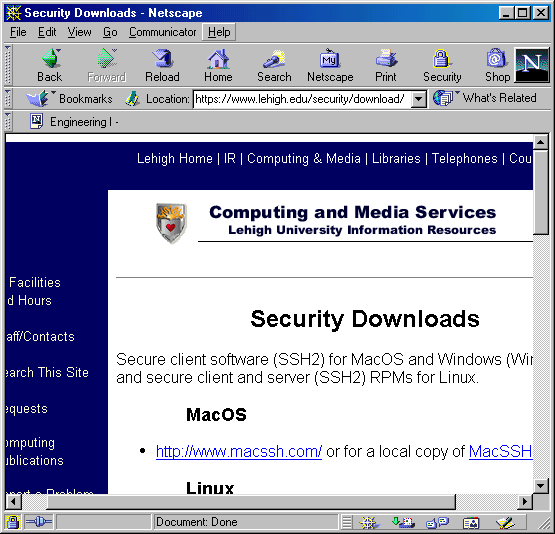
Here locate the link to SSHWinClient-3.1.0-build235.exe - SSH Secure Shell from SSH and then download the software.