|
Sorting
arrays in spreadsheets
|
As
earlier, we recommend that while you are reading this material you activate
a spreadsheet and you try to go through the steps indicated in these notes.
Whenever things diverse from the presented sequence, stop, go to the top
and repeat the sequence.
Consider the following table which depicts the exam scores of a small class ( the names are real but the grades are fictional):
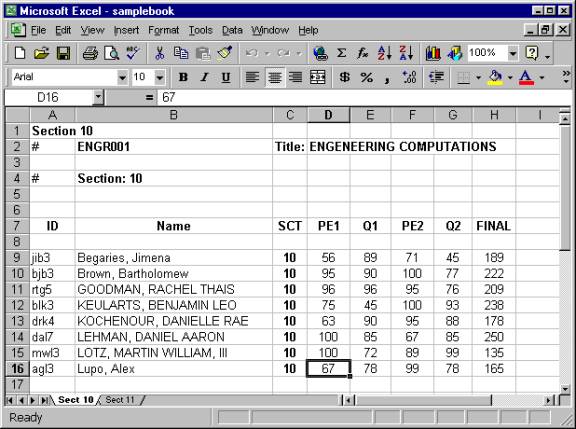
The above data can be considered as a 8 X 8 array. How can we sort the entire array so that we have a listing of students (and their record) in order of their score in the final exam? Top to bottom?
This is what we do:
We select the entire array area ( A9: H16) and then from Data we select Sort. The following wizard appears:
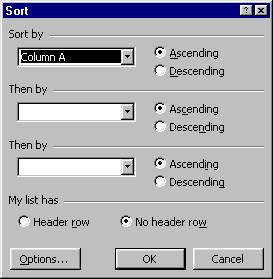
We select Column H, since we need them sorted by final exam, we select Descending order, since we want them top to bottom grade and click OK. This is the new look of our spreadsheet:
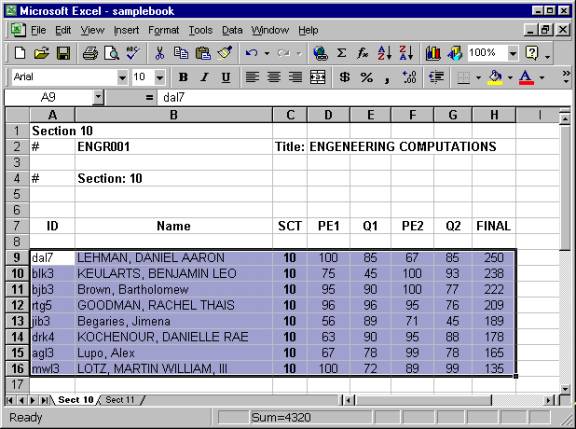
The dark color signifies the selected area. You can check and see that the final grades are now ordered from 250 (the highest) to 135 (the lowest).
Try a few orderings and reordering on your own. Note that you should always have a way to undo the ordering later. The section numbers listed in column C serve this purpose when we put all sections together and then later we want to separate the students by sections again. Note that alphabetical ordering is done exactly the same way.
Jacob Y. Kazakia © 2001 All rights reserved